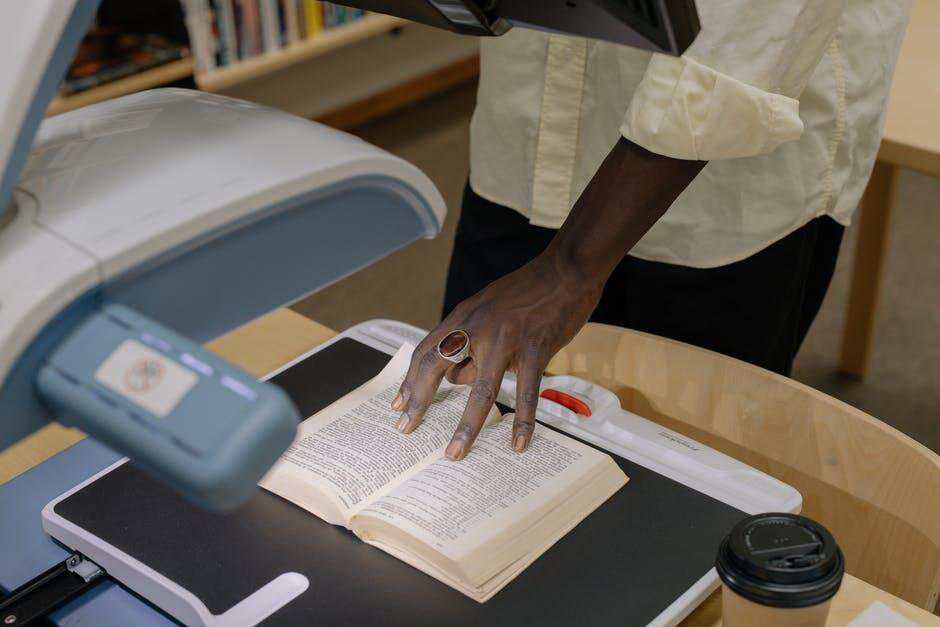Need to change text on image quickly and easily? This guide covers all the techniques and tools you need, whether you’re adding new text, erasing old words, or updating a message.
With simple steps, anyone can make text changes on photos using basic or advanced tools. Let’s dive into how to transform your images!
Using Basic Photo Editing Tools
There are many photo editing tools designed to make text changes simple. These programs usually have easy-to-use features like text removal, layering, and color adjustment. For beginners, tools like Canva and GIMP are ideal since they don’t require advanced skills.
To replace text on an image, start by opening the photo in your chosen tool. You can erase the existing text using tools like the brush or background erase. Then, add new text by selecting the text option, choosing a font, and typing your desired message.
Techniques for Text Replacement in Digital Images
Text replacement methods vary based on the complexity of the original text and background. If the text is on a simple background, use an eraser or clone tool to blend the space after removing the text. On complex backgrounds, advanced tools like Photoshop offer options to replace text with precision.
Layering is another method to replace text on digital images. By adding a new layer over the original text, you can cover the unwanted text without affecting the entire image. This approach works well if you’re trying to add new information or create a specific look.
Extracting and Replacing Text with OCR Tools
OCR (Optical Character Recognition) technology helps extract text from images. With an OCR tool, you can easily scan, edit, and replace text without recreating the entire image. This technique works best for documents, scanned images, or any photo with high-quality text.
If you’re interested in learning how to use OCR for image text modification, try the C# Tesseract OCR Tutorial. This tutorial is great for those who want to automate the text extraction process using C#. Once the text is extracted, you can edit and replace it as needed.
Advanced Text Editing with Photoshop
Photoshop is one of the most popular tools for advanced text editing on images. It allows for precise control when removing or changing text on complex backgrounds. Photoshop’s advanced tools, like the healing brush and clone stamp, make it easier to blend areas and add new text seamlessly.
In Photoshop, start by selecting the text with the lasso or selection tool. You can then delete or cover it using the background blend options, followed by adding your new text layer. This approach ensures your changes look natural and professional.
Mastering the Art to Change Text on Image
Learning to change text on image opens up endless creative options. With the right tools, you can edit or replace text to make each image fit your message perfectly. From simple apps to advanced software, there’s an option for every skill level.
Practice these techniques, and soon you’ll feel confident creating customized visuals. Start experimenting today and watch your images transform into powerful, personalized designs!
Did this article help you? If so, take a look at some of our other blog posts for more informative reads.